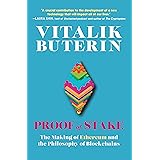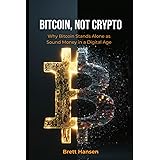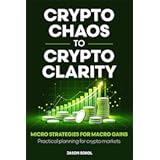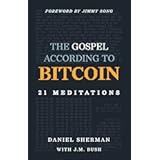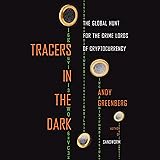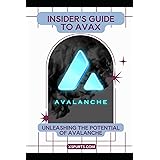Unlock Your PC’s Potential: A Beginner’s Guide to Mining Cryptocurrency for Bitcoin Payout
In recent times, the world of cryptocurrency has seen remarkable growth, captivating countless individuals with its potential. As interest surges, many people are looking for ways to participate, and a common question arises: “Can I mine Bitcoin on my home PC?” The answer is a resounding yes, though with an important nuance. As the insightful video above explains, while you earn Bitcoin, you’re usually mining other cryptocurrencies that are then converted into Bitcoin. This approach makes home PC mining accessible and often more profitable for beginners.
If you’re just starting and feeling a little overwhelmed by terms like “wallets,” “miners,” and “overclocking,” don’t worry. This comprehensive guide will walk you through the essential steps, tools, and considerations for diving into home cryptocurrency mining. We’ll simplify the process, focusing on practical advice to help you get your home PC earning Bitcoin efficiently and safely.
Understanding the Basics of Home Crypto Mining
When you hear about mining Bitcoin on a PC, it’s a bit of a misnomer, or an inaccurate label. The reality is that directly mining Bitcoin with a home computer hasn’t been profitable for many years due to the immense computational power (ASICs) now dedicated to it. Instead, you’ll be mining other, less competitive cryptocurrencies, such as Ethereum, which are then automatically converted into Bitcoin for your payout. This clever conversion mechanism allows home PC users to participate in the crypto economy and accumulate Bitcoin.
Essentially, crypto mining involves your computer solving complex mathematical algorithms to verify transactions on a blockchain network. When your computer successfully solves a block and verifies transactions, you are rewarded with a portion of the cryptocurrency. This process is like your computer acting as a digital accountant, diligently balancing the books and getting paid for its hard work.
GPU vs. CPU Mining: The Clear Winner
Your PC actually has two primary processors: the Central Processing Unit (CPU) and the Graphics Processing Unit (GPU). While you *can* mine with your CPU, it’s generally not recommended for beginners or for profitable home mining. The returns from CPU mining are typically quite low, and pushing your CPU hard for extended periods can accelerate wear and tear on a component that’s vital to your entire system. Many users find it’s not worth the minimal earnings, especially if it’s your primary productivity or gaming machine.
Conversely, GPUs are designed for parallel processing, making them significantly more efficient at the calculations required for most cryptocurrency mining. If you have a gaming PC, chances are you already have a powerful GPU that’s well-suited for mining. This is why the video and this guide focus primarily on GPU mining.
Laptops: A Mining Hazard
A crucial piece of advice for aspiring miners: *avoid mining on laptops*. The confined space and limited cooling in laptops mean that the intense heat generated during mining can quickly lead to overheating and potential hardware damage. While you might try it purely for learning purposes, keeping power settings extremely low, the risk of harming your expensive portable machine far outweighs any potential earnings. Desktop PCs, with their better airflow and cooling solutions, are much more suitable for the sustained workload of mining.
Essential Tools for Your Mining Journey
Getting started with home mining requires a few key resources, both online and on your PC. These tools will help you monitor market trends, estimate profitability, and manage your mining operations.
Websites to Bookmark for Smart Mining
Two websites are indispensable for any budding cryptocurrency miner:
- CoinMarketCap (coinmarketcap.com): Think of CoinMarketCap as your digital stock market for cryptocurrencies. This site lists thousands of cryptocurrencies, providing real-time prices, market capitalization, trading volumes, and historical data. It’s an excellent resource for checking what’s trending, researching new coins, and understanding the overall crypto landscape. As the video highlights, it’s a go-to reference in the mining community.
- WhatToMine (whattomine.com): This is your profitability calculator. WhatToMine allows you to input your specific GPU (or multiple GPUs) and your electricity cost, then it predicts which cryptocurrencies (and their associated algorithms) would be most profitable to mine at that moment. For example, if you have an Nvidia 1070 GPU, and your electricity costs around $0.10 USD per kilowatt-hour (the speaker’s cost is $0.11/kWh), WhatToMine might estimate daily earnings of approximately $1.06 to $1.40 for that single card, depending on market conditions. It’s a dynamic tool, so checking it regularly helps you stay on top of the most profitable algorithms, such as Ethash (also known as Dagger Hashimoto) for Ethereum, or Kapow for RavenCoin. Remember, this is an estimate, but it provides a great starting point for your strategy.
Key Software and Services for Seamless Operation
To turn your PC into a mining machine and manage your earnings, you’ll need specific software:
- NiceHash: Recommended as the primary solution for beginners, NiceHash simplifies the entire mining process. It functions as an all-in-one platform that combines the mining software, connects you to a mining pool, and provides a built-in wallet. A major benefit of NiceHash is its efficient profit-switching algorithm; it automatically mines the most profitable cryptocurrency at any given time and pays you out in Bitcoin. With a standard 2% fee and the added advantage of free withdrawals to Coinbase, it’s a popular choice.
- Cudo Miner: An excellent alternative to NiceHash, Cudo Miner also offers a simple, user-friendly interface for beginners. While the speaker personally prefers NiceHash, Cudo Miner is highly regarded for its ease of use. Be aware that its base fee at the Bronze level is 6.5%, though this can decrease with increased mining activity.
- MSI Afterburner: This is the gold standard for GPU overclocking and monitoring. Even if you don’t have an MSI graphics card, Afterburner works with most AMD and Nvidia GPUs. It’s crucial for fine-tuning your GPU’s performance, adjusting power limits, core clocks, memory clocks, and fan speeds to maximize mining efficiency and maintain hardware health.
- Coinomi Wallet: While NiceHash provides a temporary wallet, it’s best practice to move your earned Bitcoin (or other altcoins) to a dedicated, secure wallet for long-term storage. Coinomi is a versatile mobile wallet (available on iOS, Android, Mac, Windows, Linux) that supports a wide range of cryptocurrencies, offering you control over your private keys and greater security for your assets.
- Coinbase: Serving as a bridge between your cryptocurrency and traditional banking, Coinbase is a widely used exchange for converting your Bitcoin earnings into fiat currency (like USD) and withdrawing it to your bank account. It also allows you to purchase cryptocurrency directly. NiceHash’s free withdrawal option to Coinbase makes this a seamless process for many users. Always review their terms and security measures.
Setting Up Your Mining Operation with NiceHash
Let’s get your PC ready to start mining. The process is straightforward, beginning with creating an account and installing the necessary software.
Account Creation and Software Download
First, navigate to nicehash.com and create a new account. The process is similar to setting up any online account. Once registered, you’ll access your NiceHash OS dashboard. From the “Mining” tab, you’ll download the NiceHash miner software. This application will install all the necessary mining tools on your PC, supporting both AMD and Nvidia GPUs, as well as Intel and AMD CPUs.
It is vital to carefully review all terms, agreements, and disclaimers provided by NiceHash. Mining software often interacts deeply with your system, and understanding the associated security risks and liabilities is your responsibility. For those who progress to building dedicated mining rigs, NiceHash OS is a more advanced option, but for home PC users, the standard NiceHash miner is ideal.
Navigating Windows Defender
Windows Defender, your PC’s built-in antivirus, often flags mining software as a potential threat. While experienced miners on dedicated rigs might disable it, for your gaming or productivity machine, it’s safer to keep it active and add specific exceptions. NiceHash offers a convenient feature to add these exceptions automatically directly from its interface. After granting administrative approval, this usually resolves most conflicts. However, be prepared for occasional prompts from Windows Defender when miners update or new ones are downloaded; always exercise caution and ensure you understand what you’re allowing.
Optimizing NiceHash Settings
Once NiceHash is installed, a few initial settings can enhance your experience:
- Dark Theme: A personal preference, but many miners find the dark theme easier on the eyes during long sessions.
- Service Location: This is critical for performance. Ensure your service location is set to your country or the nearest available region. A low ping rate (latency) to the mining pool, ideally under 100 milliseconds, significantly improves your mining efficiency.
- Benchmarking: NiceHash’s primary function is profit-switching. It runs benchmarks to determine your GPU’s performance across various algorithms and then automatically mines the most profitable one. For initial setup, especially as a beginner, it’s wise to stop any automatic benchmarking and focus on just one algorithm. The video recommends enabling only Dagger Hashimoto (Ethash) on Phoenix Miner (currently one of the best for Ethereum) to simplify the process. Also, remember to disable CPU mining in the settings to protect your core processor and focus on your GPU.
Mastering Overclocking with MSI Afterburner for Mining
Overclocking isn’t just for gamers; it’s a vital part of efficient cryptocurrency mining. Using MSI Afterburner, you can fine-tune your GPU to maximize its hashing power while minimizing power consumption and heat. It’s like tuning a race car for endurance rather than just raw speed.
The Golden Rule: Lower Your Power Limit
This is arguably the most important tip for mining overclocking. Unlike gaming, where you might want to push your GPU to 100% or even higher for peak graphical performance, mining prioritizes sustained, efficient operation. Decreasing your power limit, typically to around 70-80% for Nvidia cards, significantly reduces heat generation and electricity consumption without a proportional drop in mining performance. This improves efficiency and extends the lifespan of your GPU. Think of it as driving a car efficiently on the highway versus redlining it on a racetrack; for mining, efficiency wins the long game.
The speaker recommends sliding the power limit to 70-80% for Nvidia cards. While AMD cards also benefit, they often use actual values rather than offsets, requiring a bit more care and understanding, typically appealing to more advanced users.
Understanding Core Clock and Memory Clock
These two settings directly impact your GPU’s mining performance:
- Core Clock: This controls the speed of your GPU’s processing units. For Ethereum mining, many GPUs (especially Nvidia 16-series cards) actually perform best with a core clock offset of 0 or even a negative value. Older Nvidia 10-series or 20-series cards might see a slight boost with a conservative +50 to +100 MHz offset (some 10-series can even go up to +200 MHz).
- Memory Clock: This controls the speed of your GPU’s video memory, which is crucial for Ethash-based algorithms like Ethereum. Increasing this value generally provides a more significant boost to your Megahash per second (MH/s). A safe starting point for many cards is around +250 MHz.
Adjusting these settings is a delicate balance. Start with small increments (e.g., +50 MHz for core, +250 MHz for memory), apply, and monitor your mining speed for about 10 minutes to see the effect. For example, the video demonstrated an increase from 22.9 MH/s to 23.7-24 MH/s after applying conservative overclock settings. You can gradually increase values until you find your card’s sweet spot, or until it becomes unstable and crashes (which usually just requires a reboot).
Fan Speed Management for Longevity
Heat is the enemy of electronics, especially during continuous mining. MSI Afterburner allows you to control your GPU’s fan speed. While “Auto” mode adjusts fans based on temperature, many miners prefer to manually set a consistent fan speed, typically between 70-80%, to maintain lower operating temperatures. This might make your PC a bit noisier, but it helps ensure the longevity and stability of your GPU.
Alternatively, you can customize the fan curve in Afterburner’s settings, defining how fan speed ramps up at different temperature thresholds. For instance, you could set the fan to 45% at 30°C, 70% at 50°C, and 100% at 65°C. The default temperature limit of 83°C in your GPU’s BIOS is often recommended to be left unchanged, as it affects the GPU’s performance curve even before reaching that limit. The goal is to keep your GPU well below this threshold through effective cooling.
Saving Your Profiles
Afterburner lets you save multiple profiles. This is incredibly useful! You can create one profile for your default settings (Profile 1), another for optimal gaming performance (Profile 2), and a dedicated one for mining (Profile 5, as suggested in the video). This way, you can easily switch between settings depending on whether you’re working, gaming, or mining, ensuring your GPU is always optimized for the task at hand.
Monitoring Your Mining Performance
Once you’re set up and mining, continuous monitoring is key to ensuring efficiency and stability. There are two main places to check your performance: your local miner software and the NiceHash website (pool side).
Interpreting Your Miner’s Output
Your local miner software (like Phoenix Miner running via NiceHash) provides the most accurate, real-time data on your GPU’s actual hashing speed (Megahash per second, MH/s). For instance, the video shows a local speed of 22.9 MH/s, increasing to 24 MH/s after overclocking. This is the number to watch when making overclock adjustments. The “pool side” view on the NiceHash website, while useful for checking if your rig is active and what it’s mining (e.g., Dagger Hashimoto at 23 MH/s), often displays an “effective speed” (e.g., 31.72 MH/s) that might fluctuate more and is an average over time. While it’s good to see your rig online on the website, all fine-tuning should be done based on your local miner’s readout.
Your daily payouts on NiceHash are based on the number of “accepted shares” your miner submits to the pool. Don’t be alarmed if the estimated profitability fluctuates wildly; focus on your “History and Stats” page on NiceHash to see your exact payouts over 24 hours.
Power Consumption and Efficiency
Understanding your power draw is crucial, as electricity costs directly impact your profitability. Your miner software, such as Phoenix Miner, will report your GPU’s wattage (e.g., 105 watts), which is derived from the GPU’s drivers. However, for a more detailed look, consider a free utility called TechPowerUp GPU-Z.
GPU-Z offers a wealth of information about your GPU, including its memory type (Samsung is often considered the “gold standard” for mining, though Hynix and Micron are also common) and, importantly, its “board power draw” under the “Sensors” tab (e.g., 107 watts). This gives you a clear idea of how much power your GPU is consuming, and thus how much it’s costing you in electricity.
For those focused on maximizing efficiency, you can calculate your “Megahash per watt” (MH/W) by dividing your mining speed (MH/s) by your power draw (watts). For example, if you’re getting 24 MH/s at 107 watts, your efficiency is roughly 0.22-0.24 MH/W. Generally, anything above 0.2 MH/W indicates a reasonably efficient setup. As you get more advanced or add more GPUs, investing in a physical kilowatt meter to measure “power at the wall” will provide the most accurate consumption figures for your entire system.
Ensuring Stability and Longevity
After adjusting overclocks, let your system mine for at least 24 hours to test its stability. Mining for short periods might seem fine, but crashes can occur after several hours. If your rig consistently crashes, simply dial back your core or memory clock settings slightly until it runs stable for an extended period. Most GPU crashes are recoverable with a simple reboot and won’t permanently damage your card, but consistent stability is vital for continuous earnings.
Navigating Your Earnings and Withdrawals
The entire point of mining is to earn cryptocurrency, and getting your hands on that Bitcoin is the final step.
NiceHash simplifies this by converting the altcoins you mine into Bitcoin, which is then credited to your NiceHash wallet. You’ll see daily estimates of your profitability, but remember these are dynamic. Your “History and Stats” will provide the definitive record of your payouts. Many miners choose to hold onto their Bitcoin, hoping its value will increase over time, rather than converting it to fiat currency daily. This strategy is entirely up to your personal financial goals and risk tolerance.
When you’re ready to convert your Bitcoin into USD (or another local currency), Coinbase is your primary gateway. By linking your Coinbase account to your bank, you can easily withdraw funds. As an added benefit, NiceHash often allows free withdrawals directly to Coinbase, minimizing transaction fees. It’s also considered a best practice to periodically transfer your accumulated Bitcoin from your NiceHash wallet to a more secure, personal wallet like Coinomi, especially for larger amounts, rather than keeping it solely on the mining pool’s platform.
Harnessing your home PC for Bitcoin mining can be an educational and rewarding endeavor. By following these beginner-friendly steps and utilizing the right tools, you can confidently set up and manage your mining operation, opening up a new avenue for earning Bitcoin and exploring the exciting world of cryptocurrency.